Photorealistic Afterglow PCB
I name my PCB projects after lakes in Wisconsin, and this one is named Afterglow. I used PCB to create the rendering shown below.
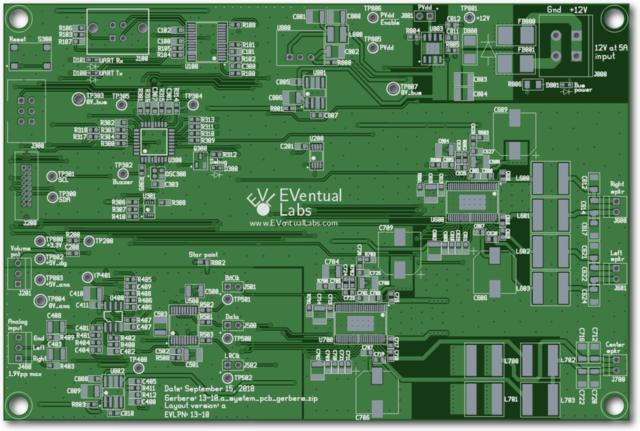
I'm excited to be using SlingShot Assembly to fabricate and assemble these boards.
I name my PCB projects after lakes in Wisconsin, and this one is named Afterglow. I used PCB to create the rendering shown below.
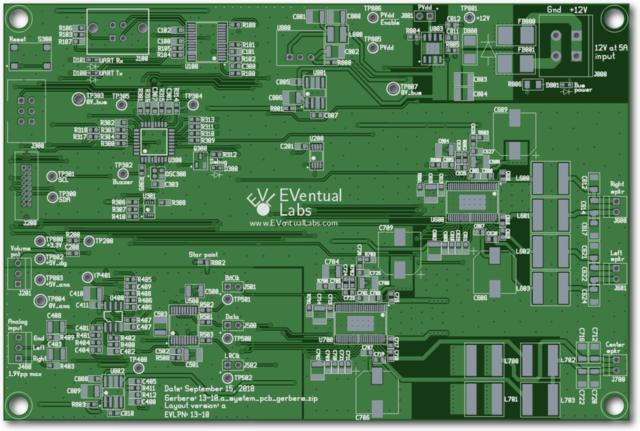
I'm excited to be using SlingShot Assembly to fabricate and assemble these boards.
I needed to document some concurrent processes, so I put together a script that generates figures like these:
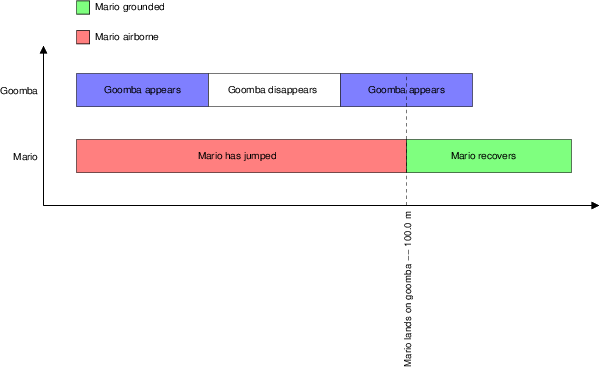
Download single-file executables here.
The input file is simply Tcl, and is sourced by the main program. Starting the program with no inputs will create an example.tbi file in an input directory. This is just some basic organization -- the program doesn't care about the input file location or its extension.
The seconds_per_inch variable controls how large timeslices will be
relative to their labels. If your timeslice labels don't fit, try
reducing this number.
The timeslice::timeslice function creates a timeslice. For example:
set mario_airborne [timeslice::timeslice 100e-3 red "Mario has jumped"]
...creates a 100ms-long red timeslice with a label. Recognized colors
are black, blue, green, cyan, red, magenta, yellow, and
white.
The timeslice::reference function creates a reference line. For
example:
set mario_lands [timeslice::reference "Mario lands on goomba"]
...creates a reference line with a label. The program will assign a timestamp to the reference line depending on where it lands in its timeline.
The timeline::timeline function assembles lists of timeslices into a
timeline. For example:
set mario_list [list $mario_airborne $mario_lands $mario_recovers]
set mario_timeline [timeline::timeline "Mario" $mario_list]
...creates the mario_timeline timeline. Notice that the
mario_lands reference line is in the list of timeslices along with
regular timeslices.
I have a history of creating Tcl software used by manufacturing
technicians. These people usually use Windows machines, and they like
being able to choose which version they can run. My executables thus
have their version numbers in their filenames. Use the -h option to
see the usage:
~/projects/eventual/timebars/starpacks $ ./timebars-1.0.2-win32-ix86.exe -h
timebars usage: timebars [options] filename
-d value Minimum depth <50>
-o value Output file name <timebars.fig>
-- Forcibly stop option processing
-help Print this message
-? Print this message
If you don't specify an input file (call the script with no
arguemnts), the script will generate an input directory and an
example file in that directory.
The "minimum depth" parameter is for Xfig. If you already have graphics drawn in Xfig and you want to add this figure, you'll need to make sure the depths cooperate to make overlapping elements visible.
I needed to add an array of 0603 LEDs to a loudspeaker drawing (shown below). Since I've done some scripting for xfig files before, I thought I'd try that again.

You can see the tiny green LEDs distributed over the big middle driver. You can find the script here. You'll need Tcl and Tcl's cmdline package to run it. Once you've got things set up, you can see the usage with
~/p/eventual/scripts/boxarc λ tclsh boxarc.tcl -h
boxarc usage: boxarc [options]
-l value Box length (mils) <100>
-w value Box width (mils) <100>
-d value Minimum depth <50>
-r value Arc radius (mils) <1000>
-s value Start angle (degrees) <0>
-e value End angle (degrees) <90>
-n value Number of boxes <10>
-o value Output file name <none>
-- Forcibly stop option processing
-help Print this message
-? Print this message
...and you can get the LEDs shown in the above image with
tclsh boxarc.tcl -l 63 -w 31 -r 2500 -s 30 -e 150 -n 32 -d 10
...which puts 32 0.063 x 0.031 inch boxes on a 2.5 inch radius between angles 30 and 150 degrees. The depth setting of 10 puts the LEDs "on top" and visible in the image.
Xfig is still a very convenient tool for me, and I need it to work under Cygwin. I've tried to document how I've been able to get it to work. You will, of course, need to start by installing Cygwin.
Download the 32-bit (or 64-bit if you're feeling lucky) setup.exe from cygwin.com. I like to copy it to my Windows desktop so I can easily run it again when I need to add packages. The 64-bit version seemed to be missing a few packages the last time I tried it, and I haven't tried it since then.
Select install from internet. The default installation directory
(C:\cygwin) works for me. I also like to store package information
to C:\cygstore, but this isn't important. After selecting file
locations, you can use the
mirror sites page to find a local
mirror.
Choose these packages for installation:
...and then Cygwin will decide which dependencies will also need to be installed. The initial installation takes me about 15 minutes.
This creates your home directory and some useful configuration files.
Starting the X server with
export DISPLAY=:0
startxwin &...will let you keep using the same terminal after the server starts.
I've had some strange problems with this sequence of commands -- it
works for me on a host OS, but it failed at first on a VirtualBox
Windows 7 guest. The fix was to start the XWin Server via the start
menu instead of the command line. After I did that, the command line
started working. Maybe a config file got written? Anyway, now X is
running.
I've got xfig 3.2 patchlevel 5c. I add some text to the canvas, then zoom in. The error message is:
Font size 17 not found, using smaller 12 point
...and the glyphs don't scale with the rest of the canvas -- extremely annoying.
I needed to install the:
...packages via the cygwin installer.
I'm not sure where the fonts should be archived, but the file you want
is ghostscript-fonts-std-8.11.tar.gz. It looks like it's hosted
at SourceForge. I make the directory ~/fonts and unpack the file
there. This will make its own fonts directory. Descend into this
directory and:
mkfontdir
mkfontscaleWith the X server running,
xset fp+ ~/fonts/fonts...and you won't see any output.
Fire up xfig again and type some text. Enjoy the nice scaling glyphs when you change the zoom factor!
You'll probably want to add the export DISPLAY=:0 line to your
.bash_profile or your .bashrc file. Unfortunately, the xset
command won't work until X is actually running. You could add that
line to your .bashrc, but you'd have to make sure you started
X via the start menu before you started the Cygwin Terminal. You
could also simply type bash after starting X to re-run the .bashrc
commands. And there are probably many better ways of doing all this.
I stopped using Cygwin's X server because it wasn't working well with my high resolution display. Xfig's buttons and popups were too tiny to be usable. The VcXsrv server does a much better job, but my xset command stopped working. I saw the error messages:
xset: bad font path element (#97), possible causes are:
Directory does not exist or has wrong permissions
Directory missing fonts.dir
Incorrect font server address or syntaxThe fix was to replace the Cygwin file path with a Windows path:
xset fp+ "c:/cygwin64/home/me/fonts/fonts"...where c:/cygwin64/home/me is my home directory.
I use PCB to design PCBs, and I recently needed to embed a list of drills and their uses in a plain text file. PCB's drill file looks like this:
M48
INCH
T72C0.010
T71C0.015
T70C0.067
T69C0.039
T68C0.030
T67C0.046
T66C0.138
%
T72
X010249Y009035
X010249Y005886
X010268Y008256
X010268Y007075
X010268Y005107...and I wrote drilltable.tcl to generate tables like this:
|------------+----------------------+------------|
| Tool | Hole size (inch) | Count |
|------------+----------------------+------------|
| T72 | 0.010 | 218 |
| T71 | 0.015 | 95 |
| T68 | 0.030 | 3 |
| T69 | 0.039 | 10 |
| T67 | 0.046 | 15 |
| T70 | 0.067 | 1 |
| T66 | 0.138 | 4 |
|------------+----------------------+------------|This borrows from an excellent usage example of Tcl's format command at the Tclers Wiki.
ActiveTcl provides teacup, which is a client for the TEApot package server. The Tclers wiki provides much more information about all this.
I unpack the downloaded file in some temporary directory. There's an install.sh file in the root of the unpacked archive.
$ sudo ./install.sh
...will start the graphical installer. I just accept the default
/opt/ActiveTcl-8.6 installation directory and accept all the terms.
With the default installation directory, I need to be root to use teacup. I also need to add it to my path.
$ sudo su
# PATH=/opt/ActiveTcl-8.6/bin:$PATH
# teacup list
See the edit below for more about problems with permissions.
I want to install math::statistics, so
# teacup install math::statistics
<snip>
Retrieving package math::statistics 1.0 tcl ...@ http://teapot.activestate.com ... Ok
Installing into /opt/ActiveTcl-8.6/lib/teapot
Installing package math::statistics 1.0 tcl
Start tclsh to make sure you can require math::statistics as an ordinary user.
# exit
$ PATH=/opt/ActiveTcl-8.6/bin:$PATH
$ tclsh
% package require math::statistics
1.0
...and that's success! Of course, you can make your life easier by adding the PATH command to your .bashrc or .bash_profile script.
I could not install ActiveTcl in a way that allowed an ordinary
user to use teacup. I tried installing everything into
/home/john/opt instead of /opt, but teacup then created a
~/.teapot directory owned by root. So I guess users of "locked
down" systems will need to find another way to get the packages they
need.
I was initially excited to use my new JTAGICE3 programmer with my XMEGA board, but I couldn't get it to work with avrdude on Linux. I don't want to switch to Windows just for this project, so I hooked up the AVR Dragon as shown below.
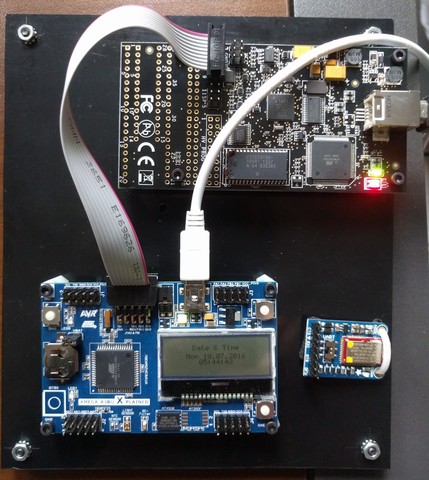
My original AVR Dragon had firmware that didn't support XMEGA programming. Updating this required booting into Windows and starting Atmel Studio. I ended up upgrading the firmware to version 7.39.
Linux Mint puts my user in the plugdev group -- not the dialout group. But udev seems to want to put everything in the dialout group, and it somehow isn't enough to just add my user to that group. In the end, I wrote some udev rules to support the Dragon, the Common Device Class Abstract Control Model (CDC-ACM) protocol, and the Atmel bootloader protocol:
# Support the AVR Dragon
ATTR{idVendor}=="03eb", ATTRS{idProduct}=="2107", MODE="660", GROUP="plugdev"
# Support the CDC virtual COM port provided by the demo application
ATTRS{product}=="CDC Virtual Com", SYMLINK+="xmega", GROUP="plugdev"
# The stock bootloader shows up as idVendor 0x03eb, idProduct 0x2fe2
ATTR{idVendor}=="03eb", ATTRS{idProduct}=="2fe2", MODE="660", GROUP="plugdev"
Some Google searches for the original bootloader image eventually let me to this page, and this link for the Xmega bootloader images.
avrdude -p atxmega256a3bu -c dragon_jtag -P usb -e -U flash:w:atmel_bootloader/binary/atxmega256a3bu_104.hex
avrdude: AVR device initialized and ready to accept instructions
Reading | ################################################## | 100% 0.02s
avrdude: Device signature = 0x1e9843
avrdude: erasing chip
avrdude: reading input file "atmel_bootloader/binary/atxmega256a3bu_104.hex"
avrdude: input file atmel_bootloader/binary/atxmega256a3bu_104.hex auto detected as Intel Hex
avrdude: writing flash (267770 bytes):
Writing | ################################################## | 100% 0.00s
avrdude: 267770 bytes of flash written
avrdude: verifying flash memory against atmel_bootloader/binary/atxmega256a3bu_104.hex:
avrdude: load data flash data from input file atmel_bootloader/binary/atxmega256a3bu_104.hex:
avrdude: input file atmel_bootloader/binary/atxmega256a3bu_104.hex auto detected as Intel Hex
avrdude: input file atmel_bootloader/binary/atxmega256a3bu_104.hex contains 267770 bytes
avrdude: reading on-chip flash data:
Reading | ################################################## | 100% 0.00s
avrdude: verifying ...
avrdude: 267770 bytes of flash verified
avrdude done. Thank you.
...and you're welcome.
Remove the JTAG cable, remove the USB cable, hold down the SW0 button, then plug in the USB cable. You'll now be in the bootloader.
You can download the XMEGA demo here. You can flash the image using the dfu-programmer utility:
dfu-programmer atxmega256a3bu flash sample_hexes/XMEGA_A3BU_XPLAINED_DEMO1.hex
Validating...
35062 bytes used (13.81%)
...and you'll need one final power cycle to boot into the application code when dfu-programmer finishes.
My grinloader project has a makefile that automates the steps I just described. It also archives the bootloader hexes and the demo application.
The venerable xfig is still a nice vector drawing program with a clean user interface. Using ghostscript to convert its eps output to png allows setting the conversion resolution explicitly. The script below takes two arguments: the maximum dimension of the finished png in pixels, and the input fig file.